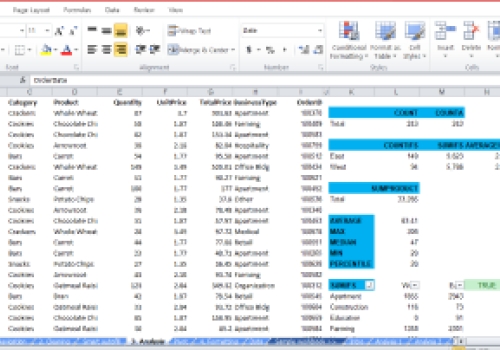
Becoming An Expert In Data Analysis With Excel
By: JJ Technologies
Excel is a powerful and versatile spreadsheet software that goes beyond basic number-crunching and data management. It has become a fundamental tool for data analysis in various fields and industries due to its user-friendly interface and a wide array of features.
This course will make you an expert in data analysis using excel
Course Details
This course shall be treated under chapters such as;
1. Introduction. which will cover what excel can do in data analysis and how to achieve such
2. How to use various keys to navigate from row to row, column to column, sheet to sheet and workbook to workbook using menus and short cuts
3. Preparation of data for analysis. This is tagged data cleaning in this course.
4. Various data analysis
5. Formating of outputs and how to structure workbooks.
In all, you shall be listening to at least 40 (forty) short videos.
You are encouraged to open your excel sheet while listening to this course videos.
Course Content
| Title | Type | Note | Lesson | Duration |
|---|---|---|---|---|
| Lesson 1: Introduction | Video |
View Note
|
Enroll For Course First
|
1.11 |
| Title | Type | Note | Lesson | Duration |
|---|---|---|---|---|
| Lesson 1: Shortcuts to quickly navigate a workbook | Video |
View Note
|
Enroll For Course First
|
2.48 |
| Lesson 2: Insert or delete rows, columns, and sheets | Video |
View Note
|
Enroll For Course First
|
6.02 |
| Lesson 3: How to Move and copy sheets | Video |
View Note
|
Enroll For Course First
|
2.30 |
| Lesson 4: How to Split screen and freeze pane | Video |
View Note
|
Enroll For Course First
|
4.26 |
| Lesson 5: How to open new window of the same Excel file | Video |
View Note
|
Enroll For Course First
|
2.10 |
| Lesson 6: Entering and exit cell using F2 | Video |
View Note
|
Enroll For Course First
|
0.50 |
| Title | Type | Note | Lesson | Duration |
|---|---|---|---|---|
| Lesson 1: How to Insert filters, multiple sort | Video |
View Note
|
Enroll For Course First
|
6.11 |
| Lesson 2: Create tables | Video |
View Note
|
Enroll For Course First
|
2.50 |
| Lesson 3: Find and replace data | Video |
View Note
|
Enroll For Course First
|
1.54 |
| Lesson 4: IFERROR for calculations | Video |
View Note
|
Enroll For Course First
|
2.13 |
| Lesson 5: IFS for creating buckets in a new column | Video |
View Note
|
Enroll For Course First
|
4.04 |
| Lesson 6: LEFT RIGHT LEN SEARCH for manipulating text | Video |
View Note
|
Enroll For Course First
|
3.21 |
| Lesson 7: LEFT RIGHT LEN SEARCH for manipulating text (advanced) | Video |
View Note
|
Enroll For Course First
|
1.58 |
| Lesson 8: Cleaning dates | Video |
View Note
|
Enroll For Course First
|
1.10 |
| Lesson 9: Using Excel's Smart Autofill feature | Video |
View Note
|
Enroll For Course First
|
2.15 |
| Title | Type | Note | Lesson | Duration |
|---|---|---|---|---|
| Lesson 1: Calculating AVERAGE, MAX, MIN, MEDIAN | Video |
View Note
|
Enroll For Course First
|
1.10 |
| Lesson 2: CALCULATING PERCENTILES | Video |
View Note
|
Enroll For Course First
|
1.42 |
| Lesson 3: COUNT, COUNTA, COUNTIFS | Video |
View Note
|
Enroll For Course First
|
5.25 |
| Lesson 4: SUMIFS, AVERAGEIFS | Video |
View Note
|
Enroll For Course First
|
1.50 |
| Lesson 5: Calculating SUMPRODUCT | Video |
View Note
|
Enroll For Course First
|
1.21 |
| Lesson 6: Pivot tables | Video |
View Note
|
Enroll For Course First
|
6.27 |
| Lesson 7: Pivot tables vs. advanced COUNTIFS | Video |
View Note
|
Enroll For Course First
|
5.12 |
| Lesson 8: Index match | Video |
View Note
|
Enroll For Course First
|
8.10 |
| Title | Type | Note | Lesson | Duration |
|---|---|---|---|---|
| Lesson 1: Format numbers quickly, set decimal points | Video |
View Note
|
Enroll For Course First
|
2.48 |
| Lesson 2: Using detailed formatting options in Ctr + 1 | Video |
View Note
|
Enroll For Course First
|
1.23 |
| Lesson 3: Conditional formatting | Video |
View Note
|
Enroll For Course First
|
2.28 |
| Lesson 4: Align text, font colo | Video |
View Note
|
Enroll For Course First
|
1.35 |
| Lesson 5: Adding cell borders | Video |
View Note
|
Enroll For Course First
|
1.55 |
| Lesson 6: Cell highlights | Video |
View Note
|
Enroll For Course First
|
0.38 |
| Lesson 7: Use Paste Special to copy formats from another cell | Video |
View Note
|
Enroll For Course First
|
2.45 |
| Lesson 8: Clear formatting from cells | Video |
View Note
|
Enroll For Course First
|
1.50 |
| Lesson 9: Insert and delete comments from cells | Video |
View Note
|
Enroll For Course First
|
2.10 |
| Lesson 10: Set row width and column height, Use autofit | Video |
View Note
|
Enroll For Course First
|
3.36 |
| Lesson 11: Show and hide gridlines | Video |
View Note
|
Enroll For Course First
|
0.58 |
| Lesson 12: Color the tabs in your workbook | Video |
View Note
|
Enroll For Course First
|
0.47 |
| Title | Type | Note | Lesson | Duration |
|---|---|---|---|---|
| Lesson 1: How to structure your workbook tabs | Video |
View Note
|
Enroll For Course First
|
3.26 |
| Lesson 2: How to structure your Analysis sheet | Video |
View Note
|
Enroll For Course First
|
1.58 |
| Lesson 3: Use dynamic formulas | Video |
View Note
|
Enroll For Course First
|
2.12 |
| Lesson 4: Color code your analysis output numbers | Video |
View Note
|
Enroll For Course First
|
5.28 |
| Title | Type | Note | Lesson | Duration |
|---|---|---|---|---|
| Lesson 1: Conclusion message | Text |
View Note
|
Enroll For Course First
|
--- |
Course Instructor:
JJ Technologies
JJ Technologies is there to make available to all and sundry new technologies at very affordable price
She has being n this business for over 8 years and have clients al over various industries and places.
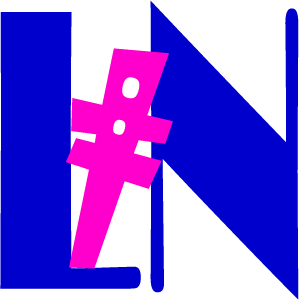 Learn
Learn